As discussed in the Overview connect method is used to:
- Create a client class
- Connect to a broker
The method is called as follows:
var client = mqtt.connect(url,options)
and when called it connects to an MQTT broker and returns a client class.
e.g.
var client = mqtt.connect("mqtt://192.168.1.157",options)
Usually they are many options that need to be passed to the method ,and so the options is usually created as a JavaScript object.
For example.To use user name and password authentication and a clean session use the following options.
options={
clientId:"mqttjs01",
protocolVersion:4, //use 5 for mqttv5
username:"steve",
password:"password",
clean:true};
The MQTT protocol acknowledges a connection with the CONNACK message.
This raises the on_connect event in the client which can be examined by creating a listener as follows:
client.on("connect",function(){
console.log("connected");
The listener waits for the connect event and calls a callback function; which in the example above simply prints a message when the client connects.
The on_connect event also sets a flag called connected to true. You can access this flag using: client.connected.
The URL
The url in the connect method contains either the IP address or domain name of the broker. It is also prefixed with a protocol in the example below it is MQTT
var client = mqtt.connect("mqtt://192.168.1.157",options)
If we connect using MQTT+SSL the the protocol prefix is mqtts.
we have also the prefixes ws (websosckets) and wss (websockets+SSL).
The connection port can also be passed as part of the URL e.g
var client = mqtt.connect("mqtt://192.168.1.157:1883",options)
but is usually set as part of the options. The options setting overrides the URL setting if both are present.
Options
There are many options that can be passed to the connect method and you can find them listed here.
In this tutorial I want to cover some of the most important and common ones that you need to be aware of.
ClientId
Remember each client needs its own unique ID. There it is usual to generate a random one with a known prefix.
The prefix can be used in ACL( access control lists) so it is good practise to use one even though you may not be using ACLs at the moment.
The code I use looks like this:
let r = Math.floor(Math.random() * 10000); let clientId= "mqttjs-"+r,
Protocol Version
This is set in the connection packet and you should ensure that you set it correctly. It currently defaults to MQTTv3.1.1 (protocolVersion:4). For MQTTv5 use protocolVersion:5
Setting the Last Will Message
The last will message is part of the connection packet. The will message has been expanded in MQTTv5. The following screenshot shows all of the possible settings but the properties attributes are only available in MQTT v5.
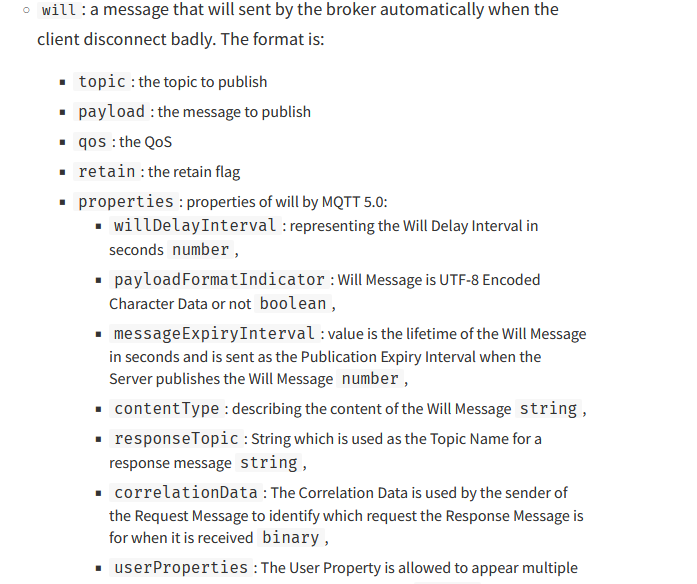
Will settings Example
The connection options will look something like this
let r = Math.floor(Math.random() * 10000);
var options={
clientId:"mqttjs-will-"+r,
port:1883,
will:{topic:"connected",payload:"offline"}
}
MQTT v5 Properties
When using MQTTv5 you can send additional information to the broker to control the connection.
It is possible to limit the number of topic aliases,limit the message size sent to the client amongst other things. All available options are in the documentation.
You use as follows:
let r = Math.floor(Math.random() * 10000);
var options={
protocolVersion:5,
clientId:"mqttjs-"+r,
properties:{maximumPacketSize:1000}
}
Connecting Using SSL
To connect using SSL we need a CA certificate. If you are unfamiliar with certificates then please see Mosquitto MQTT Broker SSL Configuration Using Own Certificates.
We need to read the CA certificate from a file so we start with
const fs = require('fs');
var caFile = fs.readFileSync("certs/ca-pi2.crt");
Now for the connection options we use something like that below:
var options ={
clientId: 'ssl-test',
port: 8883,
//rejectUnauthorized: false,
ca: caFile
};
The rejectUnauthorized option is useful for troubleshooting and is used when the common name on the certificate doesn’t match the name used to access the broker over the tCP/IP connection.
I.e you used the domain name on the certificate but are connecting using the IP address.
You should also note the port as SSL,ws and wss use different ports.
The connect call looks like this:
var client = mqtt.connect("mqtts://pi2.home", options);
Websocket Connections
To connect using websockets we use:
var client = mqtt.connect("ws://pi2.home", options);
and for websockets over SSL we use.
var client = mqtt.connect("wsss://pi2.home", options);
The certificate configurations is the same as shown previously with mqtts.
Connection to Multiple Brokers
You need to create a client for each connection. The code below illustrates this:
var topic="testtopic";
//options for first connection
let r = Math.floor(Math.random() * 10000);
var options1={
clientId:"mqttjs-"+r,
port:1883}
//options for seconds connection
r = Math.floor(Math.random() * 10000);
var options2={
clientId:"mqttjs-"+r,
port:1884}
//now we can connect
var client = mqtt.connect("mqtt://192.168.1.23",options1);
var client2 = mqtt.connect("mqtt://192.168.1.23",options2);
You should note that you will also need callback functions for each client.
Notes:
Creating a new Client using the mqtt.Client(streamBuilder, options) option should be possible, but I didn’t get it to work and couldn’t find any examples on the Internet. It is something I will keep trying to do.
In addition it should be possible to create a new client using the connect call but not connect to the broker. The documentation shows this:
manualConnect: prevents the constructor to call connect. In this case after the mqtt.connect is called you should call client.connect manually.
I couldn’t get this to work and I couldn’t find the option in the client code. Again something I need to research further.
Common Questions and Answers
Q1- Can a Client connect to multiple brokers?
A1- No you need to create a new client for each connection.
Q2-Can a client publish and subscribe?
A2- Yes
Q3- Will the client automatically reconnect if the connection fails?
A3- Yes that is the default behaviour.
Q4- I’m using NQTTv5 properties but they don’t appear to work?
A4- You probably have forgot to set the protocol version in the connect packer.
Q5- My client keeps connecting and disconnecting what is the reason?
A5- You are probably using the same clientId as another client. This happens a lot when testing as many test script hard code the clientId.
Related Tutorials and Resources:
- Publishing MQTT messages Using the Node.js Client
- MQTT v 5.0 New Features Overview
- MQTTv5 CONNECT and CONNACK Messages -Overview

Hi Steven, wondering have you every used a non-blocking client for arduino (ESP32) devices that has been as reliable as the pubsubclient which is blocking. Wondering as looking for a really reliable non-blocking client that also support TLS and you seem to have a lot of experience in this space so value your insights.
Mario
Not really a bug user of arduino. I did find this that maybe of interest
https://github.com/marvinroger/async-mqtt-client
Rgds
Steve