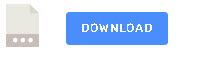Welcome back to the workshop/project. If you haven’t read part one then it is here- Continue to part 1
We can send commands to our device and change the name we will now.
- Implement support for the backup name
- Get the device to report status data
Implementing Support for the Backup Name
Because we can change the device name it is important that we have a fall back name in case of problems.
I am going to use the device client ID as this name. The code is below and is inserted into the check name function:
if sensor_name==device_name or sensor_name==device_friendly_name:
print("sensor name match")
match_flag=True
if sensor_name==device_backup_name:
print("backup sensor name match")
match_flag=True
if __name__ == "__main__" :
r=random.randrange(1,10000)
cname="sensor-"+str(r)
device_backup_name=cname #set backup name
Device State
Most sensors publish their current state at regular intervals. So we need to create a new function called pub_data to do this.
Our code has to intervals a chatty interval and a normal interval
chatty_interval=1 #every second data_pub_interval=300 #every 5 mins
In addition we also need to publish the device state after a change and so we need to add this to the pub_data() function.
So now our sensor will publish the state after any change and also at a preset interval.
In all case the retain flag is set.
The topic we will use is:
house/status/device/state
Device Status
It is useful to have information about the device we are controlling. This could be the IP address,battery level, device ID and names etc.
This information is in addition to the device state e.g ON/OFF etc
For this I am going to use the topic status, so we will publish this information on:
house/status/device/info
The status information will need to be published at regular intervals and we should be able to change this.
So first we set the status interval at the top of the script
pub_status_interval=60 #seconds
We now create a dictionary object to contain the information
status_data.
we will get the ip address of the host machine using the socket library so we need to import it.
hostname=socket.gethostname()
ip_address = socket.gethostbyname(hostname)
device_info ={"battery":3,"IPAddress":ip_address,"FName":"","DeviceID":""}
device_info["FName"]=device_friendly_name
device_info["DeviceID"]=deviceID
The code to publish the status data is in the pub_info() function.
Both the pub_data() and pub_info() functions are called every second from the main loop.
The device_info_pub_interval variable determines how often the status info data is published.
The code for this is in the script device2.py which you can download below.
Script Source code Download
Design Exercise
We are now going to finish our workshop by doing a little design exercise.
Scenario
We have 5 lights and 3 light groups
living room +dining room light in group1
main bedroom +spare bedroom light in group 2
outdoor light
All lights are in group 3
We have 5 temperature and humidity sensors one in each room and one outside
We have an outside water feature with a controllable pump. We can turn the pump on and off and change its flow rate. It has three positions. low,medium,high and always starts in the low position.
Exercise Task
Design a topic structure for our devices and assign friendly names and group names.
Task Answer
The topic structure we will be using is as described in the overview and will be
topic base+action +device name + command+value
so a command would be:
house/cmnd/main-bedroom-light/power/off or on
our action topics are
- cmnd – command sent to the device
- response – A response from the device to a command
- status – Device status e.g up,uptime,battery,signal level,state.
Now we are in a position to create our commands
Lights
| Device | Command | Response |
| Bedroom | house/cmnd/bedroom-light/power/[off or on] | house/response/bedroom-light |
| Spare-Room | house/cmnd/spareroom-light/power/[off or on] | house/response/spareroom-light |
| living Room | house/cmnd/livingroom-light/power/[off or on] | house/response/livingroom-light |
| Dining Room | house/cmnd/livingroom-light/power/[off or on] | house/response/livingroom-light |
| Outside | house/cmnd/outside-light/[off or on] | house/response/outside-light |
| All | house/cmnd/group3/power/[off or on] | house/response/[all lights in the group] |
| Upstairs lights | house/cmnd/upstairs-light/power/[off or on] | house/response/[all lights in the group] |
| Downstairs lights | house/cmnd/downstairs-light/power/[off or on] | house/response/[all lights in the group] |
Payload contains the response value which is an echo of the cmnd so the command to turn the main light on would get the response on.
house/response/main-light
Task 2
Complete the table for pump
| Device | Command | Response |
| pump | house/cmnd/ | house/response/ |
Task Answer
| Device | Command | Response |
| pump | house/cmnd/pump/power/[on,off] | house/response/pump |
| pump | house/cmnd/pump/speed/[low,medium,high] | house/response/pump |
Note: Payload contains the response value which is an echo of the cmnd so the command to turn the pump on would get the response on.
house/response/pump
Questions
Q1 -Why is there no table for the temperature and humidity sensors?
Q2 – Could we use 1 and 0 for on and off and 0,1,2 for low medium and high?
Q3- We have used the topic structure to send the command could we use the payload instead or as well as.
Related tutorials and Resources
- Using MQTT APIs For IOT -Beginners Guide
- Checking Active MQTT Client Connections
- Simple Python MQTT Sensor Simulator
- MQTT Topic and Payload Design Notes
Answers
Q1- Because they only report data. However in real life they are usually configurable via a command and so you would also need a command topic for this.
Q2- Yes.
Q3 – Yes. For simple commands like power on and off the topic structure works well and is east to implement. For more complex data we usually use JSON which is sent in the payload.
End and Questions
That is the end of this workshop and your feedback would be appreciated.If you have any questions then please use the comments form to ask.
 This workshop is also available as a pdf with demo scripts on my buy me a coffee page
This workshop is also available as a pdf with demo scripts on my buy me a coffee page