![]() In this tutorial you will learn how to install the mosquitto MQTT broker (server) on Windows.
In this tutorial you will learn how to install the mosquitto MQTT broker (server) on Windows.
See the installing Mosquitto on Linux tutorial for how to install on a local Linux server and also a cloud server (AWS).
Installing The Mosquitto Broker on Windows
Note: The term server instead of broker as been adopted as of MQTT version 3.1.1
There are two possibilities:
- Quick Install
- Standard Install
Quick Windows Install
The problem with the standard install is that there are certain dependencies that need to be installed before you can do the mosquitto install.
This involves installing software and copying files from other installs into the Mosquitto install folder.
You should note that from version 1.5 on support for windows XP was dropped, so if you need to run mosquitto on XP the you need to use an older version.
The version will also run on Windows ,7,8 and 10. It doesn’t have web sockets support.
This tutorial cover the Install on XP and includes the download files
Quick Install Mosquitto v 1.5.8 and 1.6.9
This version of Mosquitto works with websockets.
Here is my download package for v2
Here is my download package (1.6.9)and includes the SSL files for encryption .
Here is my download package ( 1.5.8) and includes the SSL files for encryption .
Just unzip it go to the directory and run the broker manually as covered here.
Don’t forget to virus check it let me know if you have any problems with it.
Video – How to Install Mosquitto Broker on Windows
Websockets on Windows Notes
Since mosquitto 1.5.1 websockets support has been enabled on the windows binary files.
However when using 1.5.1., 1.52 and 1.53 when you start mosquitto it appears to be listening on the websocket port but doesn’t allow connections.
mosquitto v 1.5.4 and above works with websockets.
Manual Install Windows
To install manually you will need to download the files from Eclipse. Here is the link.
As mentioned earlier the big problem with the Windows Install is that there are lots of dependencies that you also need to install or have installed.
From version 1.5.8 the install script lets you install mosquitto as a service.
When Mosquitto is installed as a service it starts automatically.
However this is not important for a test environment.
First you will need to download the Windows install files from here.
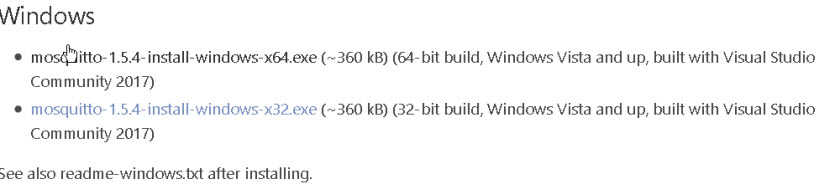
Install Steps
1. Double Click on the install script
2. Note the dependencies screen which tells you what additional files are required. The screen is note very clear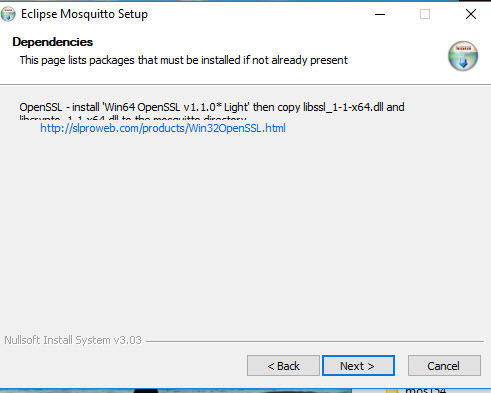
3. Select components check service to install as a service if you want mosquitto to start automatically when windows starts.
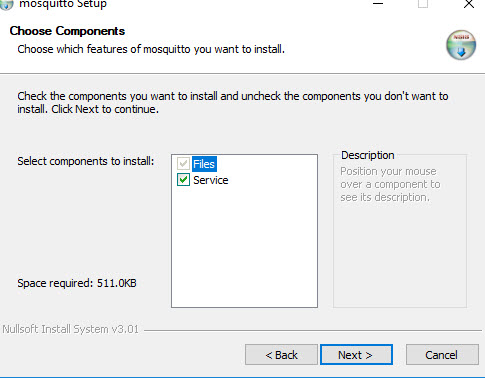
4. Choose a location it defaults to c:\program files\mosquitto.
5. Finish
You then need to copy the additional files to the install directory after the install again.
The additional files are
- libcrypto-1_1_x64.dll
- libssl-1_1_x64.dll
Note 1: You can obtain these files by installing openssl using the files from here or by downloading my package.
Note2: They are now included in the 1.5.8 install package.
Starting Mosquitto on Windows
To start the broker manually open a command prompt and go to the mosquitto install directory and type mosquitto.
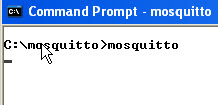
You can also use various command line switches. Type
mosquitto -h
for help.
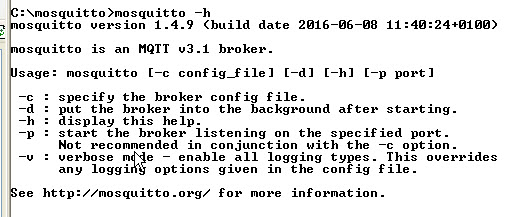
To start in verbose mode so that you can see console messages use the -v option:

Running Mosquitto as a Service -Update 22-12-2018 -Notes version 1.5.4 and below
On production environments you will need mosquitto to auto start on a reboot.
To start mosquitto as a service the usual use of the sc command didn’t work as seen from the screen shots below.
However a reader pointed out the power shell option which does work
Here is a screen shot of my attempts using sc command
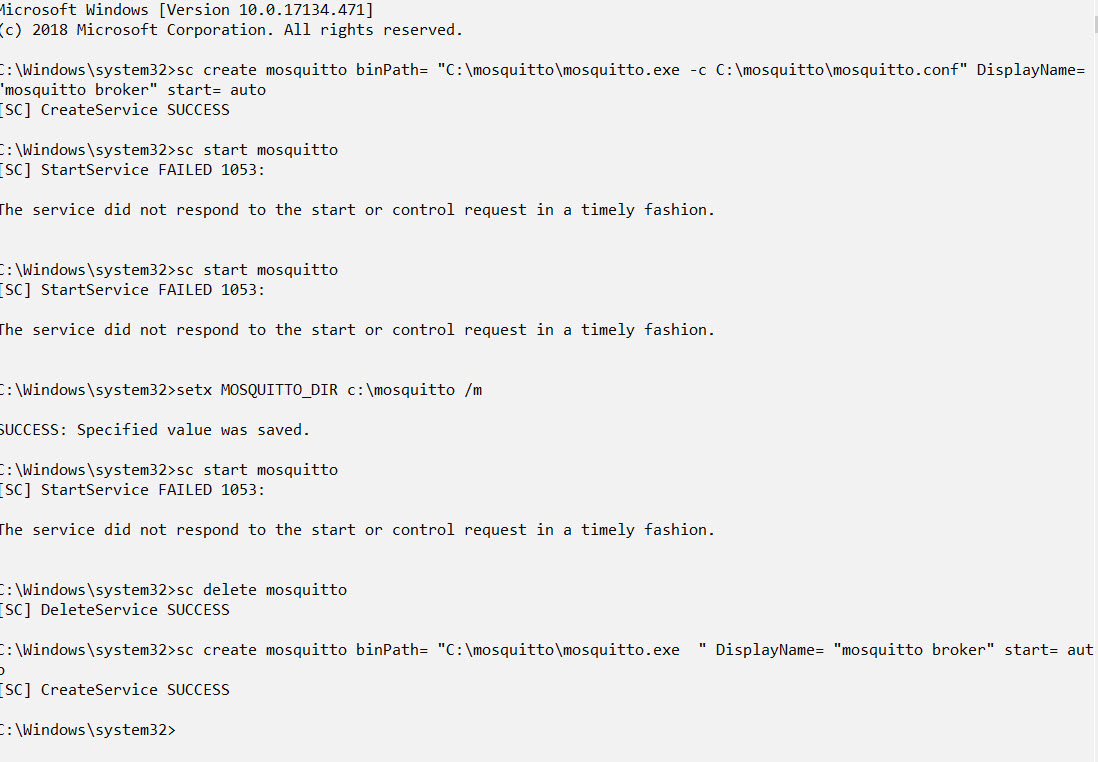
Note you need to open the command prompt as administrator.
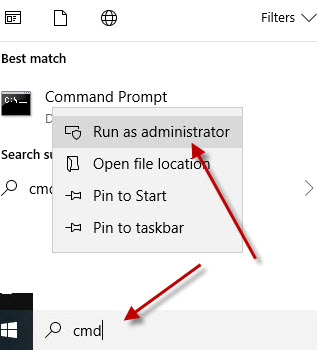
Installing Mosquitto as a Service using Power Shell
Open a power shell command prompt as administrator.
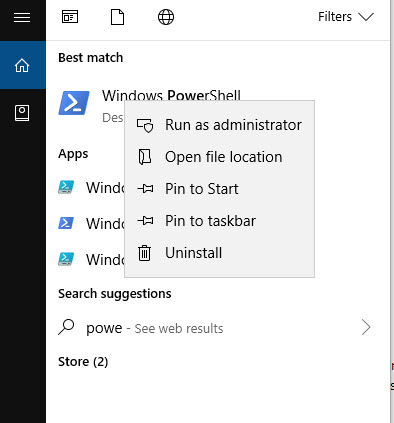
Change to the directory where you have installed mosquitto (mos154 below) and type:
./mosquitto install
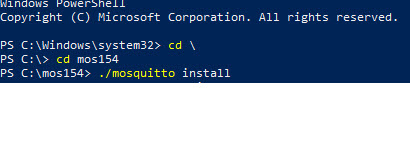
Mosquitto is added but you don’t get any confirmation and it isn’t started but will start on reboot. However you can now start it manually.
Now open a normal command prompt again as administrator and type the commands:
sc query mosquitto sc start mosquitto sc query mosquitto
Testing The Install
To test it is running use command:
- netstat -a
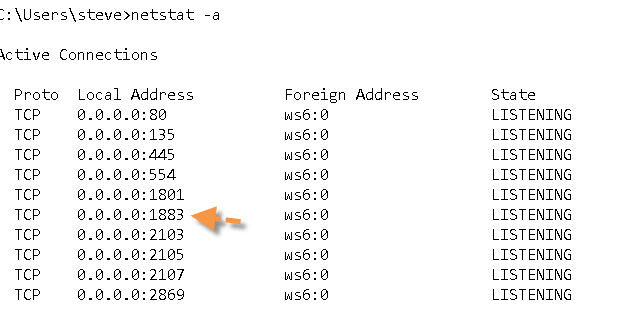
You should see the Mosquitto broker running on port 1883 as shown in the screen shot above.
Another quick test is to try to start it twice in two different command prompts.
You should get an error message complaining about the port being in use.
The Mosquitto.conf File
The configuration file (mosquitto.conf) that comes with the install is completely commented out, and the MQTT broker doesn’t need it to start.
However when Mosquitto runs as a service it uses this configuration file. .
Instead create a blank file and add you entries to it using the commented out file as documentation.
See Quick Guide to The Mosquitto.conf File With Examples
Mosquitto Logging
If you enable logging in the mosquitto.conf file then when mosquitto runs it creates this file with restricted permissions, and locks the file while the broker is running.
If you stop the broker you can change the permissions on the file to access it.
See Understanding and Configuring Logging on Mosquitto
Mosquitto 2.0.2 and above
Mosquitto v2 introduced some important changes that affect first time users in particular.
By default it requires authentication and doesn’t listen on a network address.
The following simple configuration file will make mosquitto start like previous versions:
listener 1883 allow_anonymous true
Stopping The Mosquitto Service
When testing it is better to start mosquitto manually from the command line. In order to do this you either need to use a different port than the running version or stop the running version.
I prefer to stop the running version and set it for manual start when working in a test environment. To Stop the service and set the start mode type services in the search bar (lower left) and select the services App.
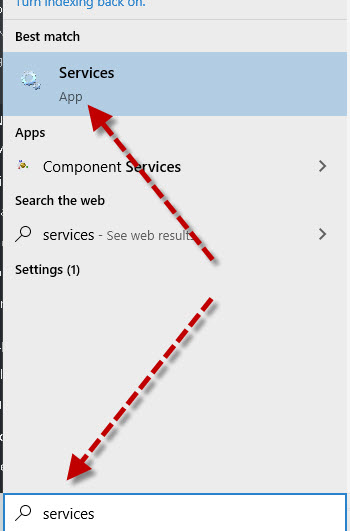
Locate the mosquitto service and stop it. I set mine to manual mode when working in a test environment.
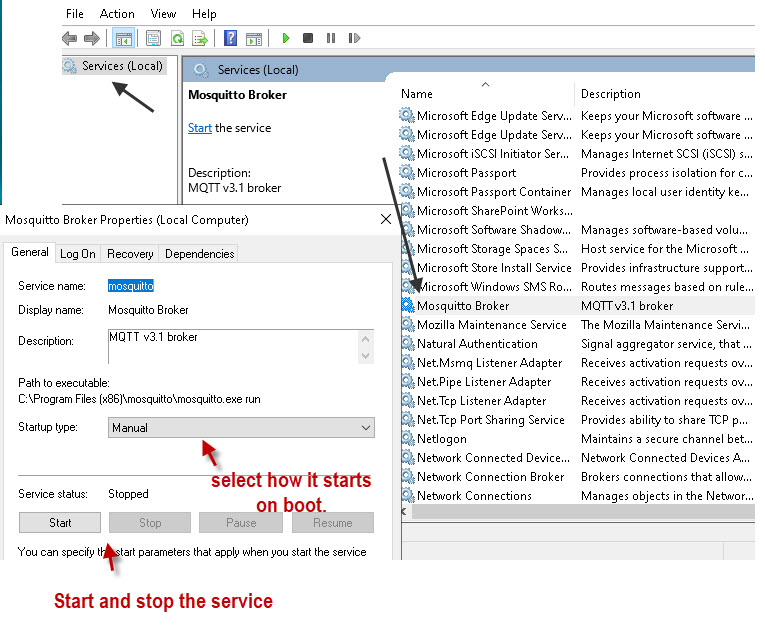
Running Multiple Mosquitto Brokers
You can configure a broker to listen on several ports, but to create multiple brokers with their own configurations then you will need to start multiple instances of mosquitto. See Quick Guide to the Mosquitto.conf file and this video on running multiple brokers.
Examples:
Start mosquitto and listen on port 1883
mosquitto -p 1883
Start mosquitto and listen on port 1884
mosquitto -p 1884
Start mosquitto and use the mosquitti-2.conf file.
mosquitto -c c:\mosquitto\mosquitto-2.conf
Note: starting as a daemon (-d) is not supported on windows.
Mosquitto Client Scripts
The windows install includes the client scripts.
There is a simple subscriber client
mosquitto_sub
and a publisher client
mosquitto_pub
Use
mosquitto_sub –help
They are useful for some quick tests. See Using The Mosquitto_pub and Mosquitto_sub Client Tools- Examples
Video
How to install the Mosquitto Broker on Windows
Common Questions and Answers
Q- What is the difference between a quick install and a standard manual install?
A- Using my install package you don’t need to install any other software as the package includes the necessary files. A standard manual install installs mosquitto as a service but a quick install doesn’t.
Q- I have Mosquitto broker installed on one Windows machine can I copy it to another machine?
A- If you have already installed Mosquitto on another windows machine e.g. XP and want to install it on another machine e.g. Windows 10 then you can just copy the directory containing the mosquitto files to the new machine.
I copied my windows XP install (32 bit) onto a windows 10 (64bit) machine and a Windows 7 machine and it worked OK.
You need to be aware of the versions as windows XP doesn’t support Mosquitto v 1.5 and above.
———————–
Other Tools
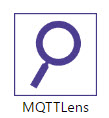 MQTTlens is also very useful for troubleshooting and quick testing. It is an add-on for the chrome browser.
MQTTlens is also very useful for troubleshooting and quick testing. It is an add-on for the chrome browser.
It lets you publish and subscribe to topics using a web interface, and is much easier to use than the command line clients.
![]() MQTT-Ping -Python Tool written by me that works like the traditional IP ping command tool.
MQTT-Ping -Python Tool written by me that works like the traditional IP ping command tool.
MQTT v5 Support
Note: Starting will mosquitto version 1.6 mosquitto now supports MQTT v5.
Notes
If you are using MQTT with websockets and mosquittov2 then it has problems and you will may need to go back to 1.6.9 (email from Keith)
I have a web page client that uses Windows Sockets to connect and a C# program that connects using MQTT. If I connect using the C# program everything works fine. As soon as I connect using Windows Sockets to the broker the C# program stops being able to connect. No error messages appear on the server but eventually the C# client times out. If I restart the server, the MQTT client can connect. However, as soon as the Windows Sockets program connects the MQTT client is not able to connect.
I did a little research on this and apparently it is a known issue with version 2 of the mosquitto broker on Windows. The solution appears to be to use an older version, in my case 1.6.9. That works perfectly.
Anyway, I didn’t know if you knew this and if not, maybe it is something you might want to mention on your web site.
Here is the link that I found from the Eclipse website that explains it.
Running In Docker
You can also run mosquitto on windows using docker see
Mosquitto Configuration Tutorials
- Configuring and Testing MQTT Topic Restrictions
- Configuring Username and Password Authentication
- MQTT TLS Security – Mosquitto Broker Configuration
- Understanding and Configuring Bridging on Mosquitto
- Configure Mosquitto Bridge With SSL Encryption- Examples
Other Related Articles and Resources:

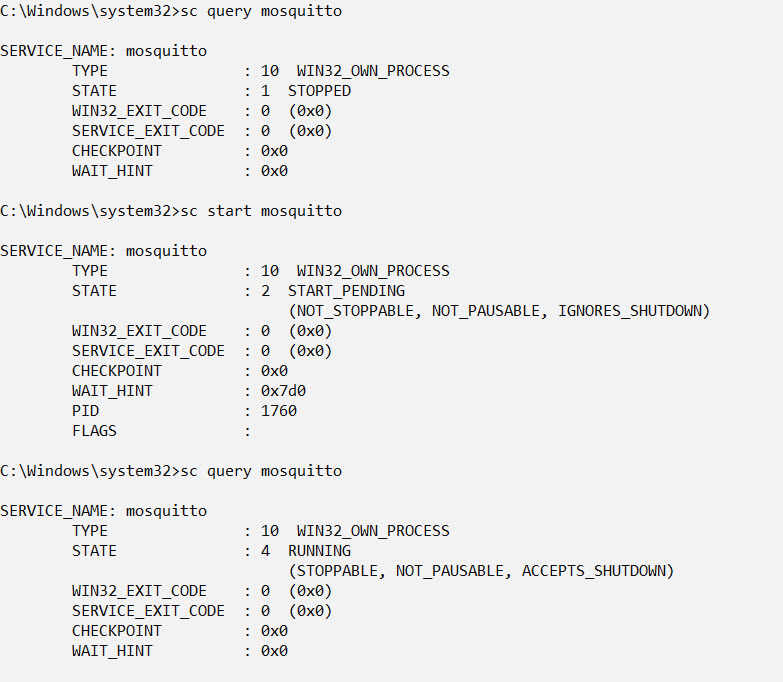
Typo in “Mosquitto 2..0.2 and above” (double period)
Thanks for the nice article!
Tks for that . I have changed it.
Rgds
Steve
This guide saved me!! thank you Steve!! I struggled like hell untill I edited that config file.
Hello i am new at MQTT and i trying to set a communication with MQTT broker
i Have a static IP at my PC 192.168.1.205 and when i insert it to MQTT broker i get the message disconnect
when i put 127.0.0.1 i get the communication
How can i change that?
Hi
It is because of improved security in mosquitto v2 see here
http://www.steves-internet-guide.com/mosquitto-broker/
for the config file and explanation
Rgds
Steve
Hi, I used windows powershell to install the mosquitto as service. when I tried to start the service, it still comes out error 1053. Do u have any idea what has caused this?
I would uninstall it and then install it again not using the power shell. They just introduced the power shell after I stopped training windoows and so never got into it.
hello.
i install mosquitto v2.0.11 in my device ,locally .but unfortunately i cant access this broken with another device.
i add “listener 1883 ,allow_anonymous true ” first line in mosquitto.conf then stop and start again broken but i didn’t work .where am i wrong?
i give this task when i write mosquitto -v:
1615963221: Starting in local only mode. Connections will only be possible from clients running on this machine.
1615963221: Create a configuration file which defines a listener to allow remote access
It is probably because you are still using the old conf file you need to stop mosquitto as it is running as a service and then start it using the command
mosquitto -c myconfigfile.conf
where myconfigfile.conf contains those two lines
When testing also start mosquitto manually. When finished place you conf file in the broker folder and rename it to mosquitto.conf and you can then let mosquitto start as a service again.
rgds
steve
Hello Steve,
I am using Mosquitto as a broker and the version is 2. I tried opening the broker on cmd in windows just for a test and tried mosquitto_sub -h “ip address” -t test but this always gives me error that |Error: No connection could be made because the target machine actively refused it.”
I wonder how can I resolve it to just test if my broker is working or not?
Thanks.
See the top of this tutorial for update on v2.
http://www.steves-internet-guide.com/mosquitto-broker/
hi Steve!
I just watch your step to download the file you provide at the top, but when I press ” download ” , it just shows” invalid file type”, can you tell me what’s wrong with me?
another question is that if I choose to download the file on the site, which should I download?
there are 4 different files, and all the version is 1.1.1(what’s the difference from “Light”)
thank you!
It should work now. I’ve added v2 to the list I would download that one.
Thank you very much! Your post is very useful!
setx MOSQUITTO_DIR c:\mosquitto /m
make my day longer 😀
Hi Steve,
I install Mosquitto as a service and configured the default config file to include the following lines.
listener 1883
allow_anonymous true
However, connection is never a success until I point it the config file with the mosquitto -c command. Connection is terminated as soon as I close the cmd window.
What do you think seems to be wrong? Thanks!
Here are the results of the mosquitto -v command.
c:\mosquitto>mosquitto -v
1620493363: mosquitto version 2.0.10 starting
1620493363: Using default config.
1620493363: Starting in local only mode. Connections will only be possible from clients running on this machine.
1620493363: Create a configuration file which defines a listener to allow remote access.
1620493363: For more details see https://mosquitto.org/documentation/authentication-methods/
1620493363: Opening ipv4 listen socket on port 1883.
1620493363: Error: Only one usage of each socket address (protocol/network address/port) is normally permitted.
You need to edit the /etc/mosquitto/mosquitto.conf file as this is used when mosquitto starts as a service.
starting it from the command line you can create a conf file in the local folder. If you try to use the one in etc/mosquitto folder it probably wont work due to permissions.
the last error message regarding port in use is because mosquitto us already started use
sudo service mosquitto stop
rgds
Steve
Hi Steve,
I have installed mosquitto on azure VM (Windows server 2019), enabled in/out bounds for port 1883. Mosquito is running as a service but from different PC unable to connect using public IP. Connection never success in distributed environment
I am using Mqtt Explorer
listener 1883
allow_anonymous true
Probable because you are running version 2 which allows allows local access by default see here
http://www.steves-internet-guide.com/mosquitto-broker/
Hi Steve,
I am using mosquitto installed on my machine with node mcu. What should I write in the code here?
const char* mqtt_server = ??
If it’s “test.mosquitto.org” , then won’t it be the online server? and I need it on my machine.
TIA
Put in the ip address of the machine running mosquitto
I put the ip address like this:
const IPAddress server=(192,168,1,103);
but it’s still not working. Is there something else i need to follow?
Where did you put this?
In my code for nodemcu like this:
const char * ssid=___;
const char * password=___;
const IPAddress server=(192, 168,1,103) ;
I am using the built-in example in arduino. From pubsubclient>>mqtt esp8266
When i used it with an online broker, it worked fine. I want it to run on my machine and i can’t figure out how to do that.
Do you have mosquitto installed on your machine?
I have mosquitto installed and running. I can even send and receive msgs via command prompt through msquitto. I just cannot get my nodemcu connected to it and I cannot figure out the problem. It would be a huge help if you can solve this issue.
Regards,
Noor
Sorry I’m not familiar with nodemcu. Do you see a any activity on the broker when you try to connect. What script are you running on the device. Are you sure tcp/ip is working on the device
It connected.
Mosquitto was not allowing connections from anyone outside the machine, hence nodemcu was not connecting.
-I added the following lines in conf. File:
listener 1883
allow_anonymous true
-Save the file (while being in admin mode) and restart mosquitto service
-In cmd prompt: netstat -a| findstr 1883 | findstr LISTEN
-It will show 0.0.0.0:1883, and something like: [::]
-It indicates anyone can connect to this machine’s broker now.
-To add authentication, you can use client ids and passwords
I hope this would be helpful to someone who is having this issue. Thankyou so much Steve for your help with this IP address thing.
Regards,
Noor
Also make an inbound and outbound rule in firewall, allowing connections from port 1883
Hey Noor. Im having the same problem. I couldnt connect my nodemcu to mqtt broker. I read what you’ve said but still i couldnt get it. Please help. Thankyou
Hello, I’m from Brazil, your videos are helping me absurdly. But I have a problem for days that I can’t solve …
When trying to connect to my local network using my ip (get in ipconfig command from cmd) I found problems, not connect, It is only connect using “localhost” ….
I saw it in the comments to add the commands below to the file “mosquitto.config”:
listener 1883
allow_anonymous true
I did that and restarted the mosquitto and the problem continues. I’m in doubt how do I add these commands …. Is it just editing the file and adding these lines at the end ??
I need to make this work to continue my university project.
The code below are show me when I type the command “netstat -a| findstr 1883 | findstr LISTEN” in cmd:
C:\Users\felip>netstat -a| findstr 1883 | findstr LISTEN
TCP 127.0.0.1:1883 LAPTOP-IJLVLL2N:0 LISTENING
TCP [::1]:1883 LAPTOP-IJLVLL2N:0 LISTENING
Glad the tutorials and videos help.
When testing start mosquitto manually and use a config file in the local home folder so as to avoid permission issues.
stop the existing mosquitto from running
sudo service mosquitto stop
create a basic conf file called test.conf with those two entries
start mosquitto using
mosquitto -c test.conf -v
and try that
rgds
steve
Dear Steve, I want to thank you for your help. I created the configuration file “test.conf” with the two entries:
listener 1883
allows_anonymous true
When I wrote the command “mosquitto -c test.conf -v” and then created a “mosquitto_pub” and “mosquitto_sub” it just started working!
However, it only works when I start the mosquitto manually with the command “mosquitto -c test.conf -v” ….
Is there a way to start the mosquitto with the edited configuration file ??
Yes just copy the file into the mosquitto folder using
sudo cp test.conf /etc/mosquitto/mosquitto.conf
rgds
steve
Hi Steve, I’m grateful for your help. My OS is windows… What the command for complete this task?
It is the mosquitto.conf file in the install folder
Hey Steve,
I am currently using Mosquitto and MqttLens. I cannot establish a connection to my IP with 1883 Port.
Do you have any idea why that might be? Mosquitto Broker is running.
Kind regards,
Michel
It could possibly be a firewall are you on the local LAN
Rgds
Steve
I tried both Ethernet and LAN. What do you mean by local?
Rgds
Michel
Local is your local network.
I want to install this silently on a Windows system but NOT install the service option. I have figured out that the /S switch will install it silently, when elevated with no UI, BUT….how do I deselect the service option? Is there a switch I can pass that will deselect that option.
Installing on a Windows 64 bit system using:
mosquitto-1.6.7-install-windows-x64.exe
TIA
KIWI
Hi
Not sure but if you download my files you can run them without doing an install. If you have installed it on another machine you can just copy over the files and you don’t need to do an install.
Other than that just install as normal and disable the service. I haven’t looked at it for a while but you can probably remove it as a service.
Rgds
Steve
Hi,
Hope u are well ..
I have a strange query bothering me.
I installed the way you guided .
When on cmd i typed mosquitto -v ,
I got issue that only one usage of each socket packet is normally permitted.
Then i tried to find the core error, ended up in changing port number to 1884 in both inbound and outbound rules in firewall.
But that didnt resolved my issue ..
Then i commented out port number line in mosquitto.cong and changed it to 1884.
Now issue has resolved and showing
Opening ipv6/ipv4 listen socket on 1883 ..
I am confused .. why showing me 1883 though i have changed it to 1884 ..
I suspect that you have two instances of mosquitto running. When you install on windows or linux the install script installs the broker to start automatically.
So now if you start mosquitto from the command line it fails as the broker is already using that port which is why doing
mosquitto -v -p 1884 will work.
You need to check using netstat -a
Additionally when changing the conf file this will only work if you tell mosquitto to use it using
mosquitto -c mosquitto.conf.
The install script sets this automatically.
Rgds
Steve
I have successfully installed mosquitto and it is running/listening. I installed this so I can use another Windows program called IOT Link. End result will be to link Home Assistant with EventGhost. Anyhow, IOT Link is asking for MQTT credentials… How do I set credentials in mosquitto?
Thank you for the instructions!
Hi
I think this should help
http://www.steves-internet-guide.com/mqtt-username-password-example/
rgds
Steve
Thank you! However, mosquitto will not restart after updating the config file.
Hi
What message do you get? and what does the config file look like
rgds
Steve
Services error message:
“The MB service on Local Comp started and then stopped. Some services stop automatically if they are not in use by other services or programs.”
M.conf:
# Default listener
port 1883
# Extra listeners
listener 1884
# Security
allow_anonymous false
# Default authentication and topic access control
password_file “C:\Program Files\mosquitto\pass.txt”
Check that no other instance of mosquitto is running using the same ports.
rgds
Steve
Discovered the issue, thanks to a post in mosquitto github… Path to password file needs to be set w/o quotes. For those keeping the file in the Programs Files folder, you’ll need to identify it as…
C:\Progra~1\mosquitto\[password-file.txt]
Hi Steve,
how can I stop and restart the mosquitto servie on windows 10 ?
I’m assuming it is running as a service. If so you can use the services admin panel to stop it. If you started it manually the ctrl+C
rgds
Steve
Hi Steve
Never mind. I figured out. It works.
Best Regards,
Victor
I have installed mosquitto 1.6.9 in windows 7.
After running the moqsuitto server it is showing as mosquitto version 1.4.9. Does it support MQTT5.0.
Hi
Not that version. Don’t see why it is showing as 1.4.9 when you have installed 1.6.9.
Try the install again or download the files from the site and use those.
Rgds
Steve
Hi Steve,
Thanks for the quick reply.
I reinstalled 1.6.9 windows 32 bit version which is latest version(Build date is 4-march 2020). I downloaded from https://mosquitto.org/files/binary/win32/ link.
I ran the broker using the command mosquitto.exe -v -q. I observed following response
mosquitto is an MQTT v3.1 broker. Does it support MQTT5.0? If not how to install server which supports MQTT5.0. I have to test my application with MQTT5.0 server.
Thanks,
Vinod
Mosquitto v 1.5 and above support mqttv5. When you start it what version is it showing.
rgds
steve
I have installed mqtt following steps, now i want to connect to it using MQTT Client application how is that possible /.?
Hi
Take a look here
http://www.steves-internet-guide.com/mqtt-python-beginners-course/
and
here
http://www.steves-internet-guide.com/mosquitto_pub-sub-clients/
Hi Steve,
I installed Mosquitto as a service in the V1.6.2 version of windows server2012.
Max_connections=500 is set, memory_limit=524288000.
1. Start the proxy service
2. Create a new connection with a loop. When the number of connections reaches the maximum number of connections, the proxy service refuses to connect and closes the test program.
3. Re-run the test program, then the number of connections created will exceed the maximum number of connections set to 500. After repeating this operation, the proxy service will crash.
But what I don’t quite understand is that the maximum number of connections has been set, but when I run the test program for the second time, the number of connections has exceeded the maximum number of connections set?
Excuse me? What parameters do I need to configure? Can you avoid this problem?
Are you testing mqtt or mqtt over websockets? What proxy?
Rgds
Steve
I am sorry,”proxy service” is the Mosquitto service
I am using mqtt
I haven’t tested the connection limit but I’ll give it a try and let you know.
Rgds
Steve
Hi Steve,
I installed mosquitto in Windows 10 as service and it works well with the default mosquitto.conf with anonymous authentication. I want to individualize access, so I changed mosquitto.conf as you say in “Mosquitto Username and Password Authentication” and than I restarted the mosquitto service. The service do not restart and I receive the message “O servico Mosquitto Broker em Computador local foi iniciado e interrompido. Alguns servicos sao interrompidos automaticamente se nao estiverem sendo usados por outros servicos ou programas”. In English is more or less: “The Mosquitto Broker service in Local Computer was started and interrupted. Some services are automatically interrupted if they are not used by other services or programs”. There is no way to restart the service, neither rebooting. If I return the mosquitto.conf to the default (without authentication) the service restarts and mosquitto works well. I do not understand what is the problem, can you help me? Thank you – Filippo Pardini
Hi
You have very probably made an error when editing the conf file.
When doing testing a prefer to start mosquitto manually rather than as a service as it is quicker to test.
The error reporting whem starting mosquitto is not very clear.
The sc start mosquito command needs to be an Admin Command Prompt not a “normal” Command Prompt otherwise thank you.
FYI to install version 1.5.4 as a windows service was as simple as launching powershell as an administrator and running the following:
c:\program files\mosquitto\ ./mosquitto install
Ian
Thank you very much for that I will add it to the tutorial
rgds
steve
hi steve,
i successfully installed mosquitto on my machine and verified it by checking port 1883 and it was “listening”. but still when i try to run basic commands to subscribe or publish it doesnt work.
Start mosquitto with the -v option then you can see if the clients are trying to connect.
Steve,
I have a small Single board computer running Windows 10 Enterprise (Latte Panda module).
I have been through your tutorial several times and cannot get the installer running.
If I copy your files into a folder called “Moz” and then in command line run Mosquitto -V then the server does start up ok.
When I go to the Mosquitto site and download latest version of Mosquitto (32 bit), and install in the same MOZ folder, it cannot find the files in that folder and does not run. Does the version of Mosquitto matter? the downloads are different than your descriptions. Thsnk
If the newer version doesn’t run after install then I would suspect a path issue.
Have you tried going to the folder were the installer installs the files and running from there?
The only thing the installer does beside copying over the files is to configure mosquitto to start as a service which you can also do manually.
I haven’t checked what files are included with the latest version but It is on my todo list but the ones in my zip package should cover everything except web sockets.
Are you going to use web sockets?
Even easier , just install Windows Linux subsystem, here’s nice write up of how to do it.
http://www.abrandao.com/2018/03/running-mosquitto-mqtt-on-windows-10-super-easy/
when i type C:\>mosquitto>mosquito in the command prompt …it says access is denied can anyone pls help
might just be a typo