 There are several MQTT clients available for Arduino and we are going to use the PubSub MQTT client.
There are several MQTT clients available for Arduino and we are going to use the PubSub MQTT client.
Before you can use this client you need to install it into the Arduino Library.
Go to the Library manager and so a search for MQTT. You will find quite a few listings scroll down the select the PubSub client.
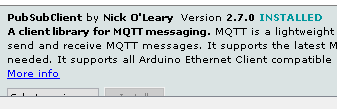
The documentation for the client API is available here.
About This Tutorial
We will start by going through the basic functions available and how and in what order they are used.
We will see how you connect to a broker,subscribe to topics and publish messages and finally how we receive incoming messages. Two working Demo scripts are available for download at the end.
Client Basics
Like most most MQTT clients you follow 4 basic steps
- Create a Client Object
- Create a Connection to a Broker
- Publish and/or subscribe
- Process received Messages
The first step is to create an Instance of the client object the API lists several constructors they are:
- PubSubClient ()
- PubSubClient (client)
- PubSubClient (server, port, [callback], client, [stream])
where
client= client transport object instance EthernetClient
server=broker name or IP address
port = broker port default is 1883
callback= a function to process received messages
stream= instance of a message stream to store received messages
The one I will Illustrate here is PubSubClient (client)
Example code Using Ethernet:
EthernetClient ethClient; PubSubClient mqttClient(ethClient);
Now our client is called mqttClient
Now we need to create a connection to a broker.
First we need to use the setServer method which requires a broker address and port (optional)
setServer(server, port)
example Code:
mqttClient.setServer("192.168.1.68", 1883);
Now if we want to receive messages we also need to create a callback function and set it using setCallback(callback) method;.
Example Code:
mqttClient.setCallback(callback_function);
However we will skip that step here and continue.
So now we need to connect using the connect (clientID) function. Here clientID is the name of the client and must be unique:
Example code:
mqttClient.connect("arduino-1")
If you need to authenticate then pass the username and password as strings following the client id as follows:
mqttClient.connect("arduino-1","steve","password"))
The connection method also lets you set the will and clean session flag the method has the following format.
boolean connect (clientID, [username, password], [willTopic, willQoS, willRetain, willMessage], [cleanSession])
To set the clean seesion flag you need to set the unused parameters to null The following sets the clean session flag to false.
mqttClient.connect("arduino-1","steve","password",NULL,NULL,NULL,NULL,false))
Now we are connected we can subscribe and publish.
To subscribe to a topic use the subscribe function
subscribe(topic,qos)
This requires a topic and an option QOS (1 or 0) defaults to 0
Example code:
mqttClient.subscribe("test")
We can Publish using the publish method. .There are four options all return an Integer, 1 for success (true) and 0 for fail(false).
These two use a character array for the payload:
- publish (topic, payload)
- publish (topic, payload, retained)
These two use a Byte Array for the payload:
- publish (topic, payload, length)
- publish (topic, payload, length, retained)
Note: You cannot set the QOS of the published message it is fixed at 0.
Example code using character string:
boolean rc = mqttClient.publish("test", "This is a test message");
Example code using bytes:
byte outmsg[]={0xff,0xfe};
boolean rc = mqttClient.publish("test", outmsg,2);
Return Codes
Most functions return a value which indicates success or fail.
Important ones to be aware of are the connect function which provides a boolean true/false for success or fail.
So it is usual to test for a successful connection before proceeding as you cannot publish or subscribe until you are connected.
The code below tests the connection and if successful goes ahead and subscribes.
if (mqttClient.connect("arduino-1")) {
// connection succeeded
Serial.println("Connected now subscribing");
boolean r= mqttClient.subscribe("test");
}
else {
// connection failed
// mqttClient.state() will provide more information
// on why it failed.
Serial.println("Connection failed ");
}
You should also note the comment in the else statement regarding using the state() function to get more detail on the connection.
I recommend you look at the docs for detailed information regarding the return codes and their meaning.
The Loop Function
The loop function is responsible for processing the message queues and is required in the script and is placed inside a while loop so that it is called frequently.
The idea behind this function is basically the same as the one used in the Python client which I described in detail here.
Example Code:
The example code publishes a string and a byte message every second. It also subscribes to a topic but doesn’t have a callback function to process the received messages.
Receiving Messages
We have already seen how to subscribe which we did as part of the setup and now we need to ensure that we add the callback using the setcallback() function.
The function takes the name of the function to call.
mqttClient.setServer("192.168.1.68", 1883);
mqttClient.setCallback(callback);
We now need to create the callback function to process the received message.
The callback function needs to accept various arguments. The structure is
void callback(const char[] topic, byte* payload, unsigned int length)
Note: length is the length of the payload.
Example code:
The code prints the received topic and message.
void callback(char* topic, byte* payload, unsigned int length) {
Serial.print("Message arrived [");
Serial.print(topic);
Serial.print("] ");
for (int i=0;i<length;i++) {
Serial.print((char)payload[i]);
}
Serial.println();
}
Moving Received Messages to the Main Loop
If you need to access the received messages elsewhere in the code which you normally do then you need to copy it into a buffer.
Below is a modified version of the callback.
void callback(char* topic, byte* payload, unsigned int length) {
//Payload=[];
Topic=topic;
Rflag=true; //will use in main loop
r_len=length; //will use in main loop
Serial.print("length message received in callback= ");
Serial.println(length);
int i=0;
for (i;i<length;i++) {
buffer[i]=payload[i];
Serial.print((char)payload[i]);
}
buffer[i]='\0'; //terminate string
}
The buffer is a byte array, the r_len in an integer and the Rflag is a boolean and all are global variables.
byte* buffer; boolean Rflag=false; int r_len;
The code snippet below show them being used in the main loop.
if(Rflag)
{
Serial.print("Message arrived in main loop[");
Serial.print(Topic);
Serial.print("] ");
Serial.print("message length =");
Serial.print(r_len);
//Serial.print(Payload);
for (int i=0;i<r_len;i++) {
Serial.print((char)buffer[i]);
}
Serial.println();
Rflag=false;
}
.
Example Demo Code includes receiving Messages and moving Messages into buffer and using the messages in the main loop.
Question
If you run demo code for example2 you only receive messages for the string message as shown in the screen shot below. Why is that? Answer at the end.

Related Tutorials
- Using the Python MQTT Client.
- Arduino -Send and Receive JSON data over MQTT
- Send and Receive Integers and Floats with Arduino over MQTT
- Control Raspberry Pi GPIO Pins Using MQTT
Answer to question
This is because the bytes published on a different topic and so you need to subscribe to that topic as well.

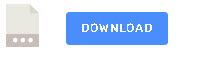
Hi Steve, thank you for explication
I’m doing a project with node red and I would like to know how I could send an integer value and get this value from the client to subscribe to, to use as a temperature setpoint
Hi
Have you seen this
http://www.steves-internet-guide.com/send-and-receive-integers-and-floats-with-arduino-over-mqtt/
rgds
Steve
Hi, strangely adruino MKR1000 is able to successfully publish messages to the topic but callback function is never triggered by messages to the same topic from other devices. What could be the reason? Thank you.
Are you using the demo client?
Rgds
Steve
Hi Steve,
Do you know if it is possible to publish to two different mqtt brokers? My sketch subscribes to a topic from broker 1, and when it recieves this, it runs a machine learning model in the call back, and publishes the result back to broker1. I would also like to publish the result to broker 2. The general layout of my sketch is:
//declare broker 1 and 2 server, username, password etc code
WiFiClient wifiClient;
PubSubClient mqttClient(wifiClient);
PubSubClient mqttClient2(wifiClient);
void callback(char* topic, byte* payload, unsigned int length) {
//start inferencing code
mqttClient.publish(“Result”, mqttPayload);
mqttClient2.publish(“Result”, mqttPayload);
void setup() {
mqttClient.setServer(mqtt_Server, mqtt_Port);
mqttClient.setCallback(callback);
mqttClient2.setServer(mqtt_Server2, mqtt_Port);
connectToMQTT();
connectToMQTT2();
void connectToWiFi(){
//code
}
void connectToMQTT(){
//code
}
void connectToMQTT2(){
//code
}
void loop() {
mqttClient2.loop();
mqttClient.loop();
}
I have successfully run the sketch, publishing the result back to only broker 1. I thought I could add in the Client2 as above, but the sketch does not do anything now when I publish the topic that the sketch requires to run the inference. Any guidance would be appreciated, please. (I also know I need to add in a reconnect but trying to get this working first)
Thanks,
Lauren
Yes
I got it to work. Here is the code . It is a bit scruffy as I just hacked one on my old demo scripts.
The part to note it
EthernetClient ethClient;
EthernetClient ethClient2;
PubSubClient mqttClient(ethClient); //first publisher
PubSubClient mqttClient2(ethClient2); //second publisher
mqttClient.setServer(“192.168.1.33”, 1883);
mqttClient2.setServer(“192.168.1.33”, 1884);
mqttClient2.connect(“arduino-2”); //connect
if (mqttClient.connect(“arduino-1”)) { //connect
————————————
#include
#include
#include
#include
// Update these with values suitable for your network.
byte mac[] = { 0xDE, 0xED, 0xBA, 0xFE, 0xFE, 0xED };
IPAddress ip(192, 168, 1, 62);
EthernetClient ethClient;
EthernetClient ethClient2;
PubSubClient mqttClient(ethClient);
//const char* PubTopic = “cli/barco01/tele01/profundidade”;
//const char* PubTopic2 = “cli/barco01/tele01/temperatura”;
char* PubTopic = “cli/barco01/tele01/profundidade”;
char* PubTopic2 = “cli/barco01/tele01/temperatura”;
PubSubClient mqttClient2(ethClient2);
void setup()
{
// Open serial communications and wait for port to open:
Serial.begin(9600);
while (!Serial) {
; // wait for serial port to connect. Needed for native USB port only
}
Ethernet.begin(mac, ip);
// Allow the hardware to sort itself out
delay(1500);
mqttClient.setServer(“192.168.1.33”, 1883);
mqttClient2.setServer(“192.168.1.33”, 1884);
mqttClient2.connect(“arduino-2”);
if (mqttClient.connect(“arduino-1”)) {
// connection succeeded
Serial.println(“Connected “);
boolean r= mqttClient.subscribe(“test”);
Serial.println(“subscribe “);
Serial.println(r);
}
else {
// connection failed
// mqttClient.state() will provide more information
// on why it failed.
Serial.println(“Connection failed “);
}
}
void loop()
{
//
while (true)
{
Serial.println(“publishing string “);
//boolean rc = mqttClient.publish(PubTopic,”test Message”,1);
boolean rc2 = mqttClient2.publish(“test”,”test Message”,1);
byte outmsg[]={0xff,0xfe};
Serial.println(“publishing bytes”);
boolean rc = mqttClient.publish(“testbyte”, outmsg,2);
delay(1000); //wait
mqttClient.loop(); //call loop
}
}
Hi steve,
I want to use the PubSub library to connect a broker built by mosquitto with ssl in my ESP32 chip, what should I do? Do I need to use another library? Thanks first!
Sorry but I have never used ssl with arduino. It is probably better to ask at the forums.
Rgds
Steve
Hi Steve!
I am trying to send a string (base64 encoded image) via mqtt using pubsubclient. but in the output of the broker, I am getting null. I am guessing I have to increase the buffer size. How can I do that?
Hi
Take a look here at the very bottom
https://pubsubclient.knolleary.net/api
rgds
steve
Shit example. Demo code download after harvesting your email address doesn’t even match the online example and doesn’t help. You’re a dick, Steve.
Tks for the feedback. There are two downloads on the page did you get both?
Rgds
Steve
Hello
In some cases, one may need to establish a connection with an empty clientID. This is possible specifically in MQTT 3.1.1 and is useful for device provisioning in IoT applications. However, it seems that PubSubClient library does not support this. When I try with
mqttClient.connect(“”);
the server rejects the connection (MQTT_CONNECT_UNAUTHORIZED arises). Do you probably know any workaround for this?
Thank you
Hi
No never tried it but will take a look.
Rgds
Steve
Hi, this tutorial came just handy, as I wanted to change an existing projects using digitalwrite and onboard relays to an mqtt based project.
However I have a question concerning the data types. I passed the last 3 hours to change different methods, but none is working.
I want to make a functions call like the following:
sendValveCommand(topicValve1, “off”);
the function is defined as follows :
void sendValveCommand(String myTopic, String myPayload){
uint16_t string_length = myPayload.length();
char valueToSend[string_length];
myPayload.toCharArray(valueToSend, string_length);
if (client.publish(myTopic, valueToSend)) {
Serial.print(“OK”)
} else {
Serial.print(“NOK”);
}
}
I get an error : no matching function for call to ‘PubSubClient::publish(String&, char [string_length])’
if (client.publish(myTopic, valueToSend))
when i try with the basic one
void sendValveCommand(String myTopic, String myPayload){
if (client.publish(myTopic, (char *) myPayload.c_str())) {
Serial.print(“OK”)
} else {
Serial.print(“NOK”);
}
}
i get also an error :
no matching function for call to ‘PubSubClient::publish(String&, char*)’
if (client.publish(myTopic, (char *) myPayload.c_str())) {
any idea ?
Dent you an email
rgds
stve
How can I publish messages at QoS 1 from broker.
You need to send an message with qos=1 and then subscrine with qos=1 or 2 and the broker will publish with qos =1
rgds
steve
How do we send messages with QOS 1 ?
It seems that it only really supports qos of 0 but you can set it to 0,1,2
See here for details
https://github.com/knolleary/pubsubclient/pull/100/files/4c9e59113e528fcd21573bf41bf87247e2235fa0
Hi guys, in this code is the port 1883 fixed? i’ ve tried to use an other port but my ESP8266 does not connect. When i turn back to port 1883 the conection is fine. The reason i am tring to chance ports is because i need to connect two ESPs and make them publish to different topics, but the can’t connect at the same time.
There is no reason why you cannot connect 2 ESPs at the same time they just need a different client_id. In the code from my site you should see a variable for the port that you just need to change.
Rgds
Steve
Hello,
I have tried to connect with clean session set to false using Arduino PubSub client but failed. I have tried
boolean status = mqtt.connect(client_id, user_name_id, password_id, cleanSession=False),
boolean status = mqtt.connect(client_id, user_name_id, password_id, cleanSession=1),
boolean status = mqtt.connect(client_id, user_name_id, password_id,,,,,False),
and
boolean status = mqtt.connect(client_id, user_name_id, password_id,,,,,1)
Do you know how I can establish a connection with clean session set to false so I can receive messages when the device comes back online?
It seems you have to fill out all option parameters at clean sessions is the last
mqttClient.connect(“arduino-1″,NULL,NULL,”test”,0,false,”not connected”,true)
username=NULL
password=NULL
willtopic=test
will qos=0
will retain=false
will message= not connected
cleansession=false
see here
https://pubsubclient.knolleary.net/api#PubSubClient
rgds
steve
It worked. Thank you very much. Your site is a treasure of information and help.
try using
client1.tls_set(“/etc/mosquitto/ca_certificates/ca.crt”, tls_version=2)
if that still doesn’t work move the ca.crt file to the home folder and check permissions as it might be a file permission problem.
rgds
steve
Hi Steve,
I am a beginner in the MQTT issue. I am just starting to use the Gui-O APP and I can already access my device through the Internet with an ESP32 and Home Router. Now, I would like to use a Gsm modem like the SIM800L with a Data Simcard to access my device the same way as I do it throug Wi-Fi.
Do you have any idea how I can make this modification?
Thanks
Jorge
Hi sorry but I don’t know I looked at the Gui-o website but couldn’t really understand it. I does support MQTT is all I could clean from it.
Rgds
Steve
How inhibit the receive of mqtt mesagges after publishing?
Example: i publish a payload but i don’t want that message return to me by the broker, but only to the other subscribers.
You can do it with MQTTv5 it is called non local publishing
http://www.steves-internet-guide.com/mqttv5/#non-local
Hi Steve,
Thank you for the detailed explanation. That really helps.
However, when I try to build the code I get an error at – client.setCallback(callback);
It says – no suitable constructor exists to convert from “” to “std::function
I am very new to this topic so excuse me if this is a really trivial question.
Could you let me know where am I going wrong or what is the solution to this problem?
Can you show me the callback function
Hello
Have followed your guides with mqtt and node red etc. A year ago I knew nothing about this 🙂 Now trying to follow your guide on mqtt and Arduino. I have succeeded to some extent but thought to ask if you plan to make a film about this is so much easier when you talk about what happens and then you follow the text and test yourself similar to what you did on others with mqtt.
Cheers from Sweden
Hi
Will try
Rgds
Steve
Hi Steve,
I have an arduino+ethernet shield working with my MQTT Broker, but i want to replace the ethernet shield with the ESP8266. There are a lot of examples and tutorials over the internet but only connecting the ESP8266 to the MQTT broker and not using the arduino. Its always uploading sketch to the ESP8266 and not to the arduino. Do you know if there is a way to “replace” the ethernet shield with the ESP8266?
Cheers.
Hi
Not an expert on this but I bought a board thinking it was a arduino hat but it turn out it was an ESP8266 arduino compatible and you use it like an arduino you just need to install the board driver in the ide. I found the instructions on the internet.
rgds
steve
Hello Fabio, did you find a way ? as I need to do the same.
If you dont have the ESP support on Arduino IDE yet, follow these steps.
https://randomnerdtutorials.com/installing-the-esp32-board-in-arduino-ide-windows-instructions/
And then
Below is what I’m working with now, please excuse the code as there will be a bit more than you need here.
#include
#include
#include
#include “SafeStringReader.h”
const char* mqttSubscribeTopic = “subTopic”;
const char* mqttPublishTopic = “pubTopic”;
const char* mqttServer = “IP HERE”;
int mqttPort = 1883;
long lastReconnectAttempt = 0;
unsigned long lastMillis = 0;
uint32_t counter = 0;
WiFiClient espClient;
PubSubClient mqttClient(espClient);
WiFiManager wm; // global wm instance
WiFiManagerParameter custom_field; // global param ( for non blocking w params )
createSafeStringReader(sfReader2, 500, “+”);
void setup()
{
WiFi.mode(WIFI_STA); // explicitly set mode, esp defaults to STA+AP
Serial.begin(9600);
Serial2.begin(9600);
Serial.setDebugOutput(true);
delay(3000);
Serial.println(“\n Starting”);
pinMode(TRIGGER_PIN, INPUT);
//wm.resetSettings(); // wipe settings
wm.addParameter(&custom_field);
wm.setSaveParamsCallback(saveParamCallback);
std::vector menu = {“wifi”,”param”};
wm.setMenu(menu);
//wm.setClass(“invert”); // set dark theme
WiFiManagerParameter custom_text(“Get the API key from your online account.”);
wm.addParameter(&custom_text);
int customFieldLength = 40;
new (&custom_field) WiFiManagerParameter(“apikey”, “API Key”, “”, customFieldLength,”placeholder=\”Your API Key here\””);
wm.setConfigPortalTimeout(240); // auto close configportal after n seconds
bool res;
res = wm.autoConnect(“Smart Home”,””); // password protected ap
if (!res)
{
Serial.println(“Failed to connect or hit timeout”);
ESP.restart();
}
else
{
Serial.println(“WiFi connected…”);
}
sfReader2.connect(Serial2); // where SafeStringReader will read from
mqttClient.setServer(mqttServer, mqttPort);
mqttClient.setCallback(mqttCallback);
}
void loop()
{
//Serial.println(custom_field.getValue());
if (!mqttClient.connected())
{
reconnect(mqttSubscribeTopic);
}
if (sfReader2.read())
{
Serial.println(sfReader2);
Serial2.write(“Received with thanks from ESP.+”);
if (mqttClient.connected())
{
mqttClient.publish(mqttPublishTopic, sfReader2.c_str());
}
}
mqttClient.loop();
}
void mqttCallback(char* topic, byte* payload, unsigned int length)
{
String payloadString = “”;
for (int i = 0; i hasArg(name)) {
value = wm.server->arg(name);
}
return value;
}
void saveParamCallback()
{
Serial.println(“[CALLBACK] saveParamCallback fired”);
Serial.println(“PARAM customfieldid = ” + getParam(“customfieldid”));
}
is there a way to use the message received in client.subscribe instead of only showing in the serial monitor? i want to pick up that message and change an array to send another message . sorry for the bad english
You need to put it in an array so you can access it outside the callback. I haven’t tried this with arduino but use it with python.
I will try it myself in a few days.
// Subscribe to “mytopic/test” and display received message to Serial
client.subscribe(“m5coreTO”, [](const String & payload) {
Serial.println(payload);
});
How do I save the payload to a buffer, instead of the Serial.printin
Note: Added script as download on the tutorial page.
You need to copy it into a buffer that you can access from the main loop. Here is part of hte code
byte* buffer;
boolean Rflag=false;
int r_len;
EthernetClient ethClient;
PubSubClient mqttClient(ethClient);
void callback(char* topic, byte* payload, unsigned int length) {
//Payload=[];
Topic=topic;
Rflag=true; //will use in main loop
r_len=length; //will use in main loop
Serial.print(“length message received in callback= “);
Serial.println(length);
for (int i=0;i
Hi Steve,
I am a student who is doing a project of a robotic car controlled by MQTT, I have followed your tutorial but I have a problem, I do not receive all the MQTT messages sent from the broker (still using qos = 1). I have subscribed using qos = 1 but I am not receiving confirmation of receipt.
For example if I send 4 messages, I only receive 1 in the car. I have a feeling that client.loop () blocks receiving messages.
However, in an MQTT client installed on my android phone if I receive all the messages instantly.
I assume arduino is the car? The loop shouldn’t block. I would need to see the code for the arduino.
Rgds
Steve
Just a quick test try qos of 0 as it might be that that is stopping the client.
Hi Steve, the car is OSOYOO Arduino car, I have the broker in a raspberry. I have tried with qos 0 but nothing change, how can I send you the code?
Use the ask steve page and I’ll email you back then you can send me the code
http://www.steves-internet-guide.com/ask-steve/
Hi, Great tutorial. There one problem, I cannot seems to receive or subscribe for the message that has length more than 242. For example my string or byte array of message is bigger than 1000 so how would it be possible to receive it
You need to send multiple messages. There does seem to be a setting that you can change take a look here
https://www.hivemq.com/blog/mqtt-client-library-encyclopedia-arduino-pubsubclient/
Hi Steve, Thanks a lot for your pages on MQTT – they have been helpful. I have a question about the frequency of calling mqtt.loop(). My HW is an Arduino ATMega2560 with a SIM800 using a GPRS connection. I have an application that is sensitive to delays in the loop and so I am trying to call mqtt.loop() as infrequently as I can get away with (obviously I only call the mqtt.loop() func after connecting, subscribing, etc). I have tried calling mqtt.loop() every 10s and I noticed that messages don’t get delivered to the client (or get delivered very infrequently). If I increase the frequency of calling mqtt.loop() to every 1s then messages get delivered reliably, but still, the messages only start getting delivered after about 5s (around the 5th time the mqtt.loop() func is called). I have checked the broker (mosquitto) and the client is connected in both scenarios and there seems to be no issue at the broker side. Are you able to share any insight into why the messages don’t come through immediately, with the 1st time mqtt.loop() is called?
I can only think that there is another delay somewhere in the code. Are you calling the loop in a separate thread or in the main program? If you send me the relevant part of the code I will take a look.
Rgds
Steve
Hello Steve,
I am trying to develop a code very similar to the one described above. I cannot figure out where to find the necessary ip addresses used in your code here:
IPAddress ip(192, 168, 1, 61);
const char* server = “192.168.1.68”;
I am assuming that the first one would be the ip address of the router that the ethernet shield is plugged into and the second would be the ip address of the device that the mqtt broker is running on?
Yes the server one is the mqtt broker and the .61 is the ip address of arduino
Hi,
My node mcu/ esp8266 is not connecting to my local broker which is installed in my laptop. Esp8266 is connected to internet but it doesn’t connect to my local broker.
Then I would check firewall settings on the machine
hi, can you explain to me a little bit about MQTT as I’m stuck? I want to send a message from my laptop to node MCU or esp8266. I have an MQTT broker installed on my laptop, so I will use that broker which is on my laptop to send messages or receive messages. I want to control the bulb. I have written my IP address on the server line but nothing happens. the cade says connection failed. what should I do?
Hi
You need to go through the short mqtt course
http://www.steves-internet-guide.com/mqtt-basics-course/
I have a question about client.loop()
My program runs the void loop() at a rate of 250Hz.
The last line is client.loop()
My question is how can my void loop() run this fast while client.loop() is a blocking call?
I tell you that I’m happy it runs that fast but I don’t understand it.
In the Python client you can call it with a timeout to stop it blocking too long.Can you point me to the C client docs that you are using.
Rgds
Steve
Hi Steve ….
Do you have any info on Arduino MQTT over TLS (8883) with a server key ….
I see so much conflicting info out there. It would be nice to know if you have bee able to achieve it
Cheers
Sean
No sorry I haven’t tried it. If you give me a few starting links I will try and take a look.
rgds
Steve
Hi,
the callback function is never called , im using the same code and subscription is shown in the server but I’m not able to receive the message when it comes to the topic, any idea ?
Are you using my demo code?Are you sure the broker is sending the message
rgds
steve