 MQTT explorer is a free cross platform MQTT client that is very useful for MQTT testing.
MQTT explorer is a free cross platform MQTT client that is very useful for MQTT testing.
You can download the client here.
The client lets you subscribe to topics and publish messages to topics using a graphical interface.
In addition is shows retained messages and allows you to easily delete them.
This is a very powerful and useful feature.
By default it will subscribe to all topics and the $SYS topic on a broker.
This you need to be aware of when you configure MQTT explorer to connect to a very busy broker like test.mosquitto.org.
One of the most powerful and useful features is the ability to delete retained messages either individually or as part of a topic tree.
Creating a New Connection
Click the new Plus icon in the connections tab on the left hand side of the screen.
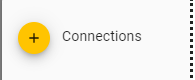
The new connection will appear at the bottom of the list and the new connection window appears in the middle pane.
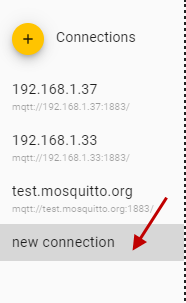
In the new connection window you can fill out the broker details.
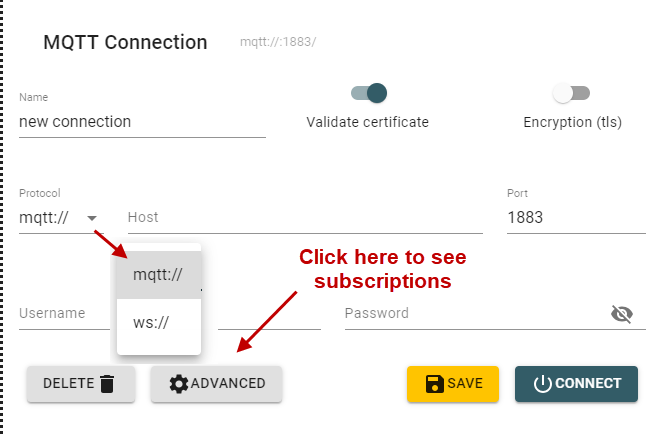
They advanced button gives you access to the subscribe screen.
You should see that by default it subscribes to all topics and the the $SYS topic tree.
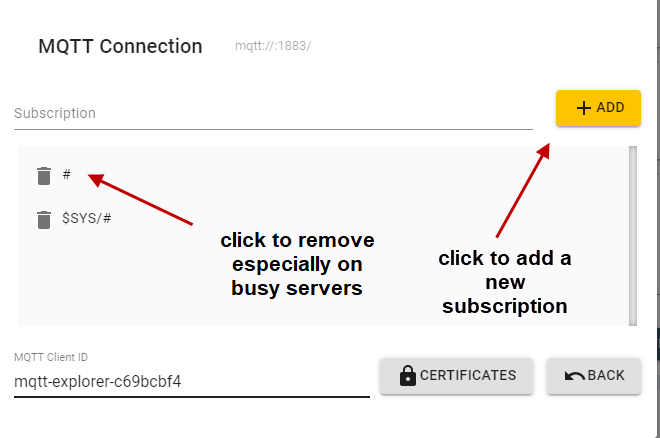
To add new subscriptions click the add button.
Once you have completed the subscriptions and filled out the broker details click the connect button to connect to the broker.
The screen now changes and on the left we have the received messages arranged by topic and the right we have the publish screen.
You can expand and collapse the topic tree by clicking on the topic.
If a topic tree has retained messages a yellow circle with a number appears in the right hand screen at the top as shown below.
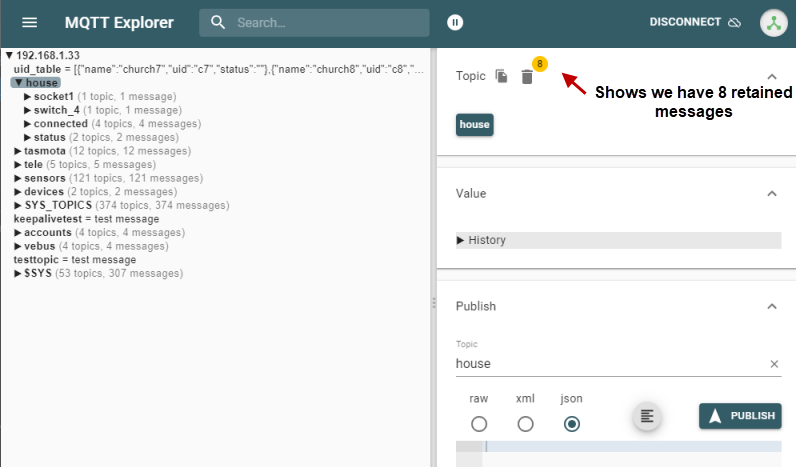
You can click on the trash can icon to delete the retained messages or open up the tree to delete individual retained messages.
Receiving Messages
In the the left pane you will see the topic tree or trees if you have subscribed to multiple topics.
When you click on a topic the topic details are shown in the top right hand pane.
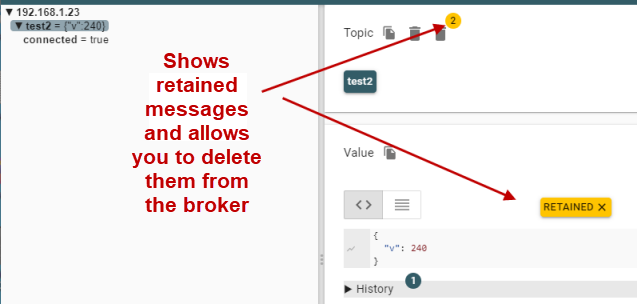
If you click on the yellow circle it will allow you to delete all retained messages in the topic tree.
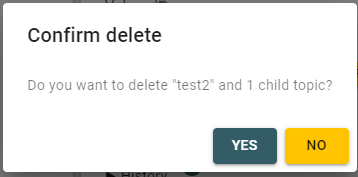
You can also delete individual retained messages:
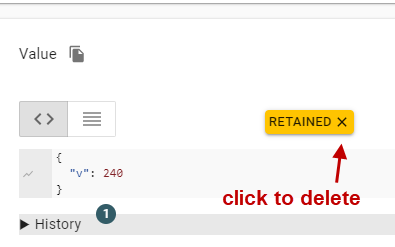
Publishing Messages
The right hand panel is divided into 4 boxes. The top 2 show the received messages and the bottom 2 the published messages.
You can publish messages by enterring the message in the box and selecting the correct format.
Raw=text or integer or floats- All published as strings
JSON =for Json data
xml= for xml data
When sending JSON data a red cross will appear next to the message if the format is incorrect.
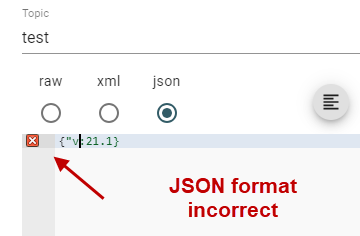
You can set the QOS and retain flag using the drop down list and check box at the bottom right.
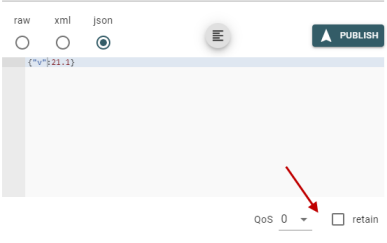
Summary
MQTT explorer is a very useful and easy to use MQTT testing tool. In particular it lets you explorer topic trees and delete retained messages from a broker.
Related Tutorials and resources
- Using MQTTBox
- Using MQTT-Lens- Beginners Guide
- MQTT Retained Messages Tool
- MQTT Ping Test Tool-Python Script
- Using The Mosquitto_pub and Mosquitto_sub MQTT Client Tools- Examples
